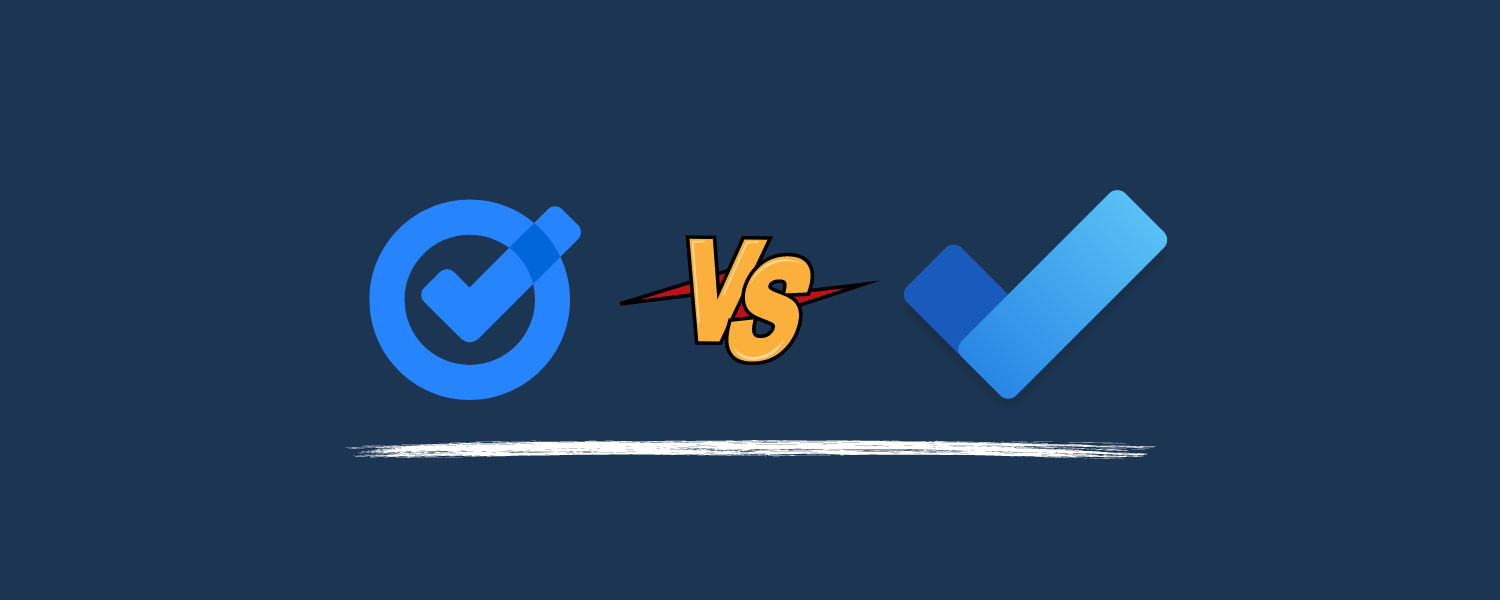Sometimes, the seemingly most simple apps can save you hundreds of hours of your precious time. Two of the most popular options, Google Tasks and Microsoft To Do, offer a straightforward way to organize your obligations, set deadlines, and ensure nothing slips through the cracks. But which one is right for you? Let’s dive in and find out.
Table of contents
| Feature | Google Tasks | Microsoft To Do |
|---|---|---|
| Interface | Simple, minimalist | Sleek, more visually focused |
| Task creation | Quick and easy | Options for notes, due dates, files |
| Subtasks | Yes | Yes (steps) |
| Recurring tasks | Yes | Yes |
| Reminders | Time-based | Time and location-based |
| Lists | Basic list creation | Smart lists (e.g., “My Day,” “Important”) custom lists |
| Sharing & collaboration | Limited to sharing task lists | Robust sharing and task assignment |
| Calendar integration | Syncs with Google Calendar | Syncs with Outlook Calendar |
| Platforms | Web, Android, iOS | Web, Windows, macOS, iOS, Android, |
| Pricing | Free | Free |
Reasons to choose Google Tasks
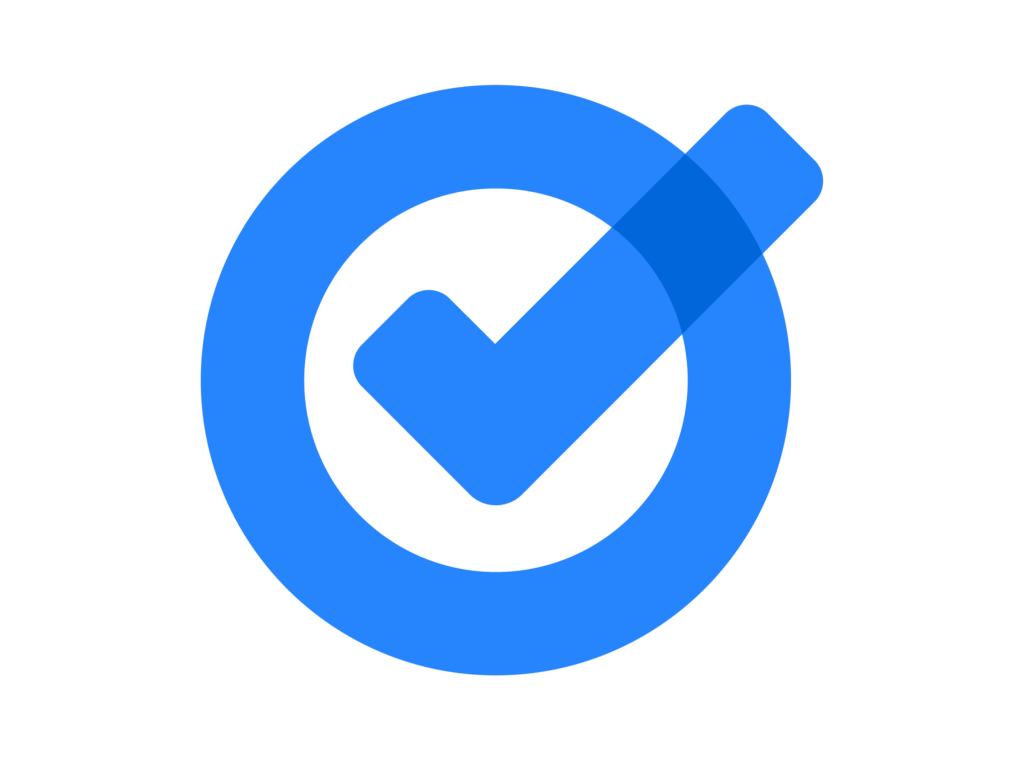
- Deeply integrated with Gmail and Google Calendar.
- Prioritizes a clean, super-simple experience.
- Great if you need basic task management alongside Gmail.
Reasons to choose Microsoft To Do
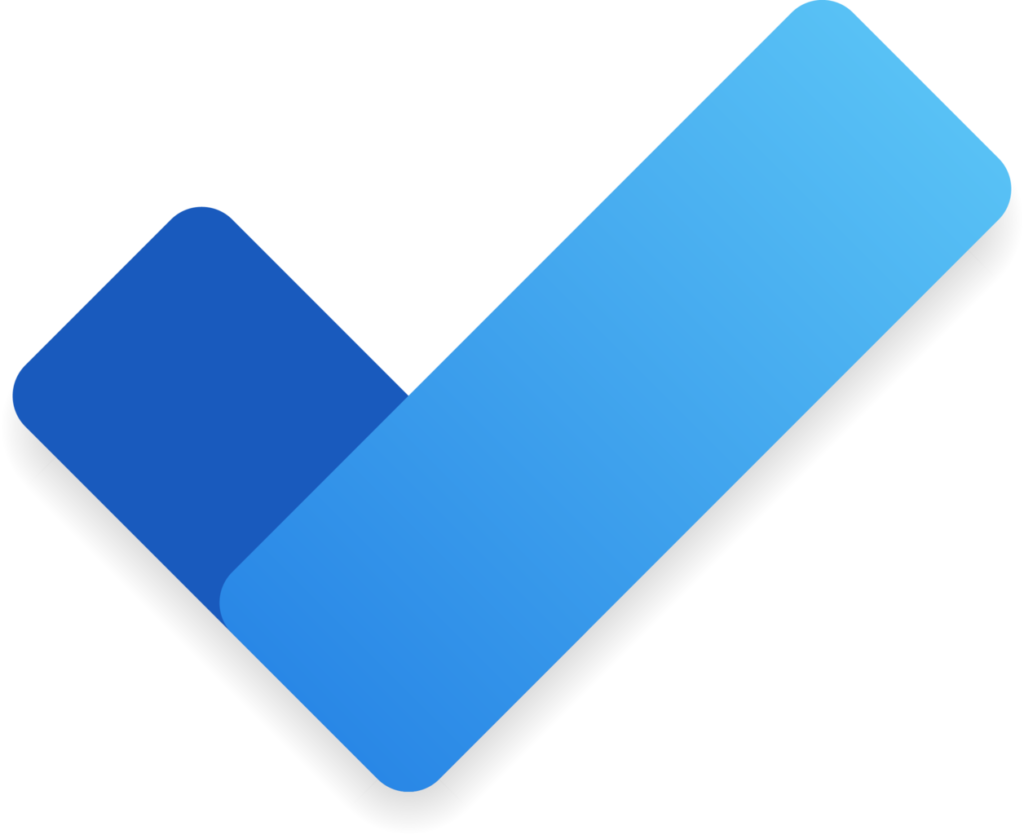
- More visually appealing with customization options.
- “My Day” feature for daily focus.
- Robust list management and smart lists.
- More functionality for task details (notes, files, etc.).
- Better for collaboration and task assignment.
Google Tasks vs. Microsoft To Do: What are the differences?
Here are all the differences between Google Tasks and Microsoft To Do to help you choose.
Interface
Google Tasks maintains the classic Google aesthetic – clean, minimalist, and focused on function. This makes it extremely easy to use, with minimal clutter.
Microsoft To Do offers a more visually polished interface with customizable backgrounds and themes. It uses color coding and visual elements to create a slightly more engaging task management experience.
If you want absolute simplicity and no distractions, Google Tasks is the winner. If you prefer a touch of visual flair and customization in your task lists, Microsoft To Do might suit you better.
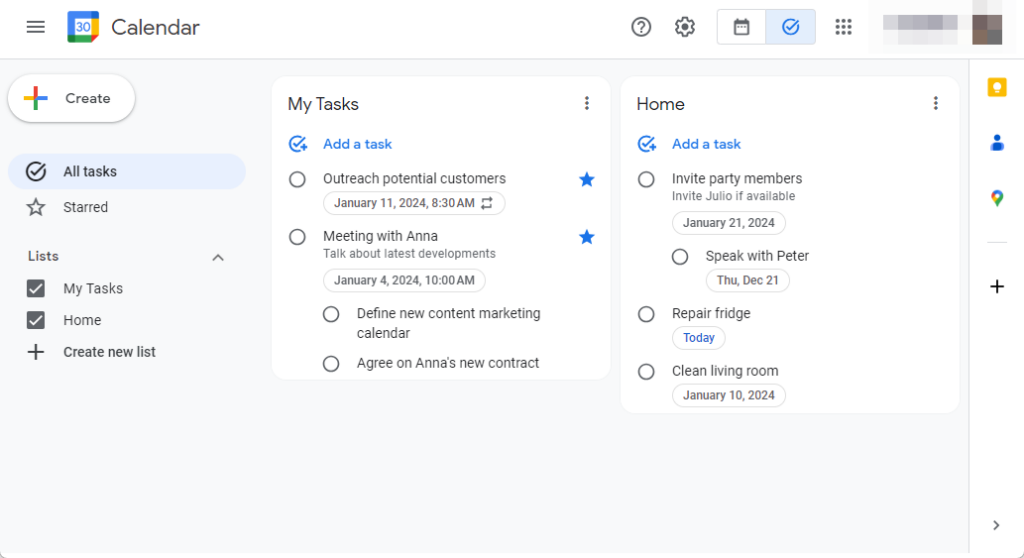
Organization and structure
Google Tasks embraces the principle of simplicity. You create straightforward lists to categorize tasks, such as “Work Projects” or “Groceries.” While this gets the job done, options for sorting and prioritizing within those lists are minimal.
Microsoft To Do takes a more comprehensive approach to organization. Beyond creating custom lists, it boasts helpful “Smart Lists.” These automatically pull in tasks based on specific criteria. The “Planned” list gathers everything with a due date, while “Important” highlights your starred tasks.
To Do also allows for easy task prioritization with a simple starring system, letting you visually mark your most urgent items.
Collaboration and sharing
Google Tasks offers limited collaboration features. You can share entire task lists with others, allowing them to view and edit tasks. However, real-time updates can be a bit hit-or-miss, and there’s no way to assign individual tasks to specific people.
Microsoft To Do excels in this area. Not only can you share lists, but you can also assign tasks to individuals within a shared list. Changes and updates sync almost immediately, making collaboration seamless. It’s great for teams or those working on projects together.
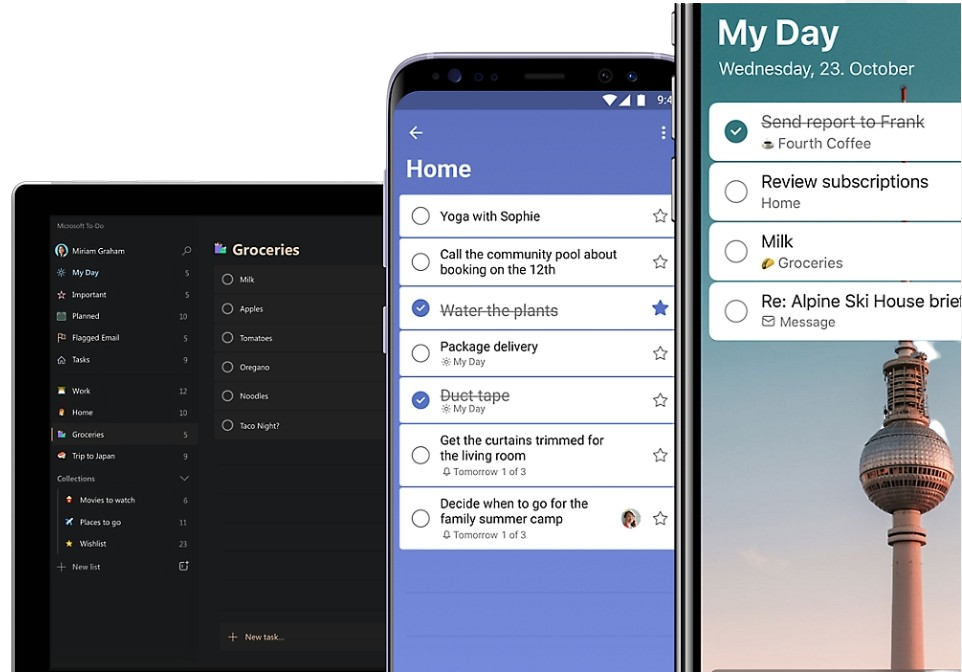
Integration with other tools
Connecting your task manager with your other productivity tools can streamline your workflow incredibly. Here’s how Google Tasks and Microsoft To Do differ:
- Google Tasks: As expected, Google Tasks integrates seamlessly with other Google services like Gmail and Google Calendar. You can drag emails into Tasks to generate tasks and sync task due dates to your calendar. Its integration with external tools is limited.
- Microsoft To Do: Unsurprisingly, To Do plays nicely with Outlook for email integration and syncing tasks to your calendar. Additionally, it connects with some third-party apps.
If you’re deeply invested in Google’s suite of tools (Gmail, Calendar, etc.), Google Tasks offers a smooth integration experience, especially because it’s easy to access from Google Calendar. If you use Outlook as your primary email platform, To Do is the logical choice.
Conclusion
Choosing between Google Tasks and Microsoft To Do boils down to your workflow needs and ecosystem preference. Each has its strengths, from Google Tasks’ simplicity and Google ecosystem integration to Microsoft To Do’s robust features and Microsoft 365 integration.
👉 Learn more: Todoist vs. Google Tasks: Which One Should You Use in 2024?
For an enhanced experience, consider integrating Google Tasks with Notion via 2sync. This lets you leverage Google Tasks’ straightforward task management alongside Notion’s comprehensive note-taking and database features, ensuring your information is synchronized and accessible across both platforms.