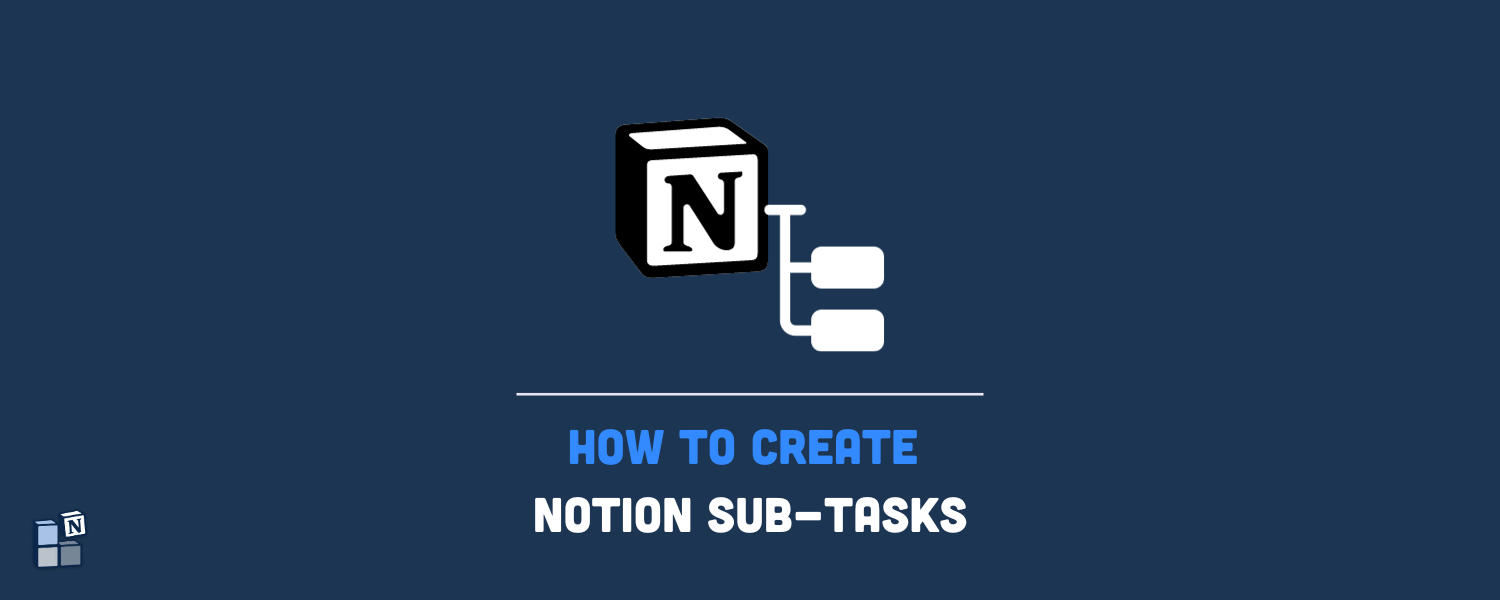Notion is a powerful productivity tool that can be used for a variety of purposes, from task management to note-taking and complex project planning. One of the features that makes Notion so versatile is its ability to create sub-tasks, which allow you to break down larger tasks into smaller, more manageable steps. In this blog post, we’ll show you how to create Notion sub-tasks in 3 easy steps.
Table of contents
1. Choose a database
To create sub-tasks in Notion, you’ll first need to choose a database. A database is a collection of pages that are usually related to the same topic. For example, you might have a database for your work tasks, a database for your personal projects, or a database for your school assignments.
Once you’ve chosen a database, follow these instructions:
- Click on the three dots in the top right corner.
- Select Sub-item.
- Click on the Turn on sub-tasks button.
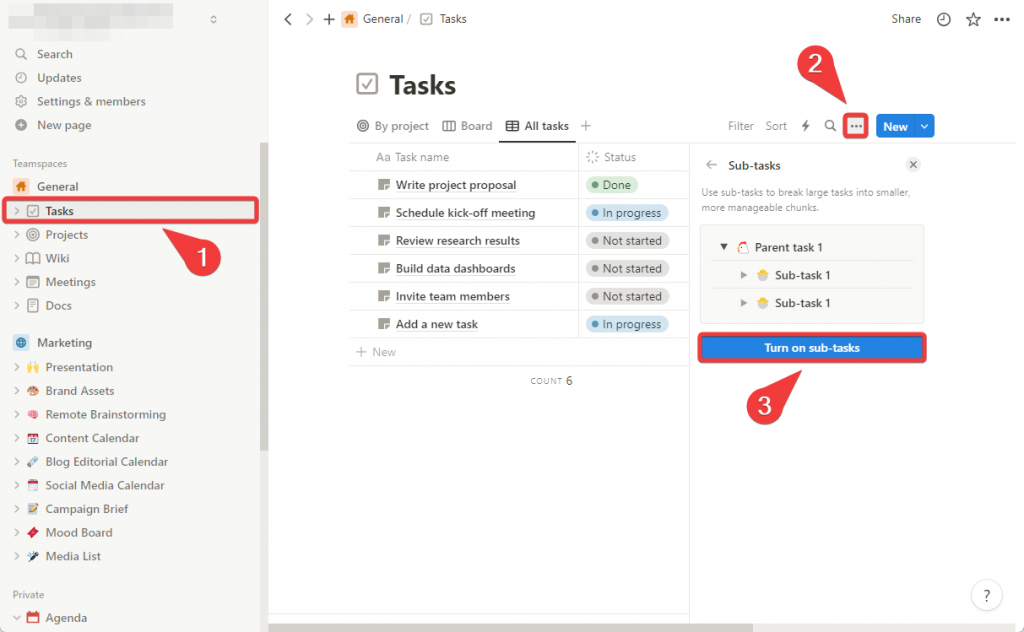
This will create two new properties in your database: Parent task and Sub-task.
2. Create sub-tasks
Your database will now support sub-tasks, and a small arrow will appear at the left of each task when you hover the mouse.
To create a sub-task, simply click on the arrow and on the + New sub-item button that appears under the parent task. You can then enter a name and set the properties for the sub-task.
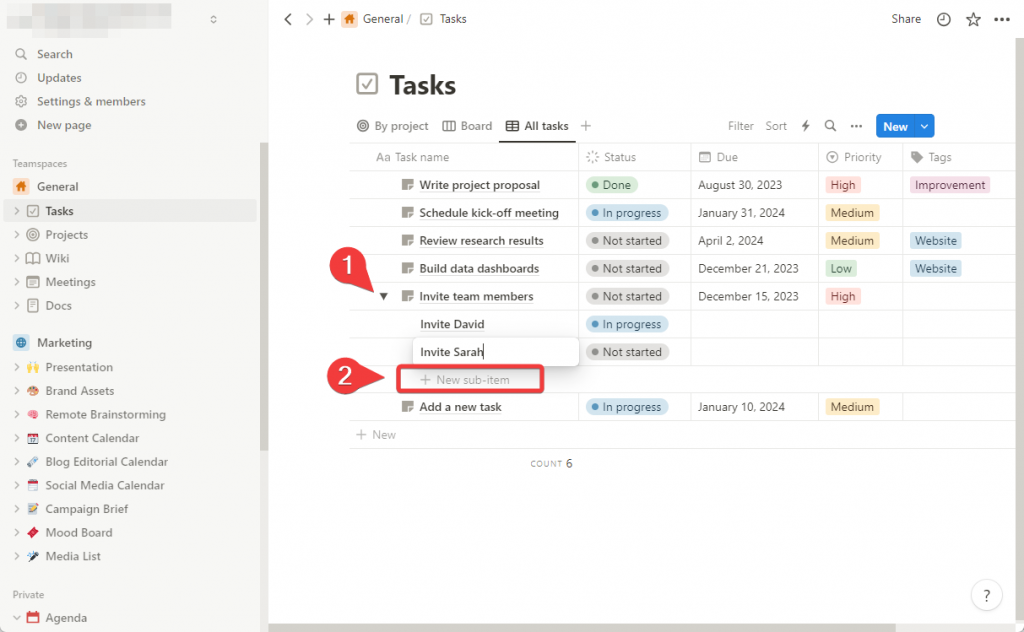
3. Add sub-tasks to parent tasks
Although the second step should be enough for new sub-tasks, you may also need to know how to add sub-tasks to parent tasks from time to time without creating them from scratch.
Imagine you already have the Write project proposal and Review project proposal tasks in your database and want the review task to appear as a sub-task. You can do it like this:
- Drag and drop your sub-task inside the parent task on your table or timeline views using the drag-and-drop button.
- Open the task and add a sub-task using the Sub-task property. You can also add a parent task here.
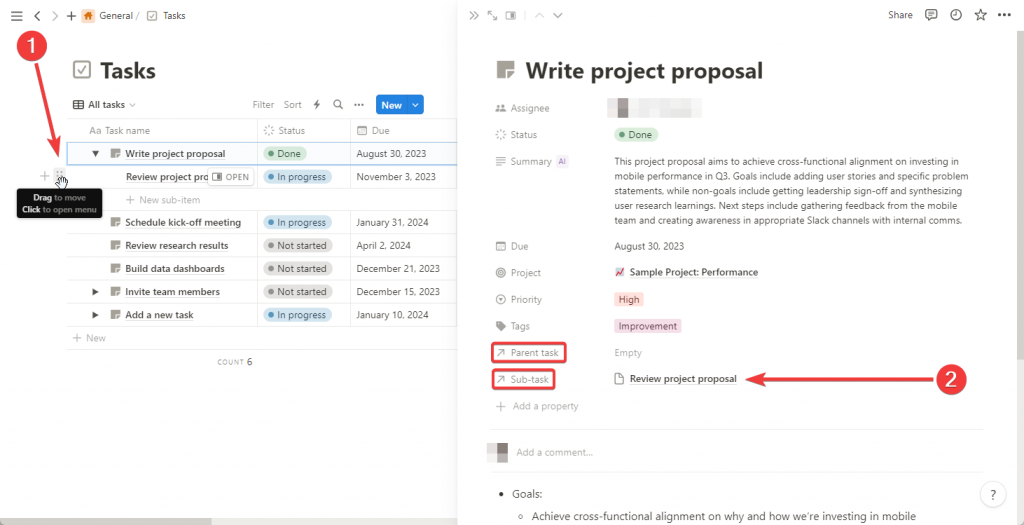
This will nest a task inside another task. In other words, one task will become the sub-task of a parent task.
Conclusion
By following the simple steps outlined above, you will learn how to effectively create and manage sub-tasks on Notion. This skill is fundamental in breaking down larger tasks and projects into more manageable pieces, ensuring better organization and productivity.
But why stop at basic task management? Imagine syncing your Notion workspace with Google Calendar, Todoist, and more upcoming tools with the convenience of automatically syncing your meetings, events, and tasks, ensuring everything is in one place. With 2sync, this isn’t just possible; it’s effortless.