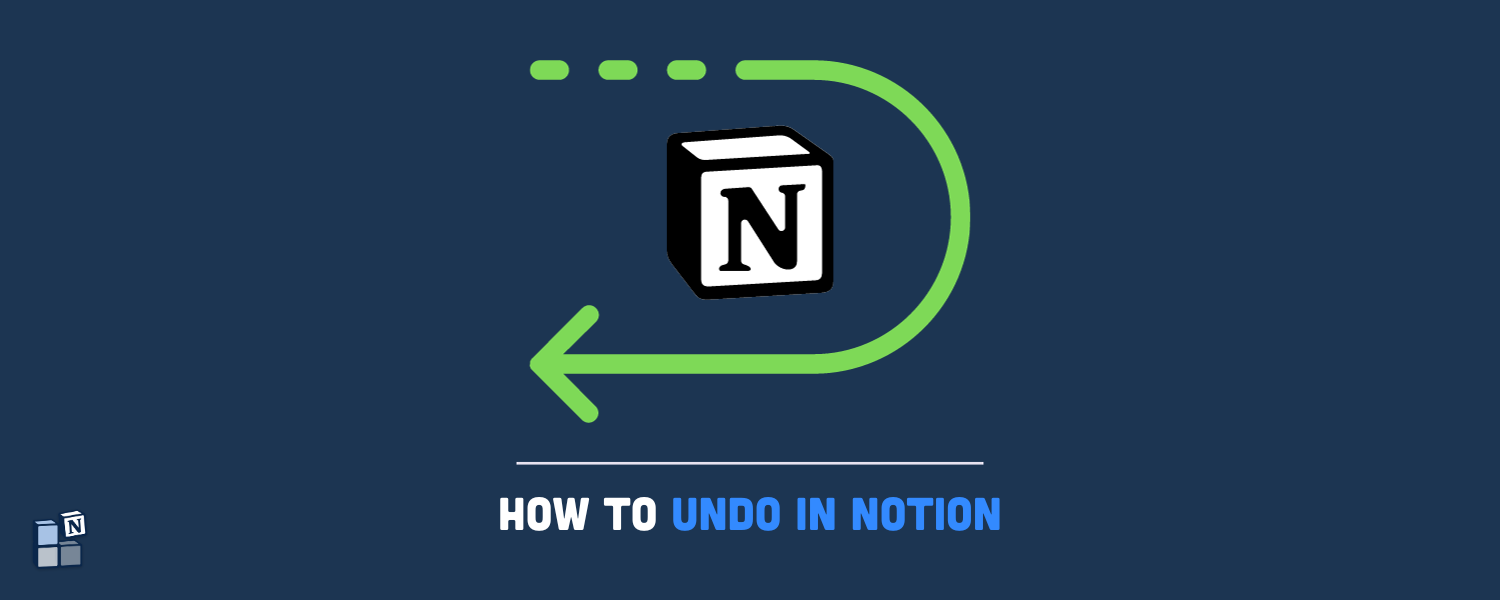Undoing an action in Notion is as simple and easy as in most apps. You can either use the widely known shortcuts on your computer or look for the undo arrow on mobile devices. In addition, you can use the Page history section to undo actions in bulk and go back to a specific version of the page. Here’s how you can do it.
Disclaimer: By clicking on the affiliate links on this article, you support our work as we may earn a small commission at no extra cost to you.
Table of contents
How to undo recent edits in Notion
Here are the different ways you can undo your edits in Notion, depending on the device you use.
Windows
- Shortcut: Control + Z
- Click on the three dots icon in the upper right corner and click Undo
Mac
- Shortcut: Command + Z
- Click on the three dots icon in the upper right corner and click Undo
Android devices
- Tap on the Undo arrow that appears above your keyboard
- Tap on the three dots icon in the upper right corner and tap Undo
iOS devices
- Shake the iPhone and tap Undo
- Tap with three fingers on the screen and tap the Undo arrow (iOS 16 and later)
- Tap on the three dots icon in the upper right corner and tap Undo
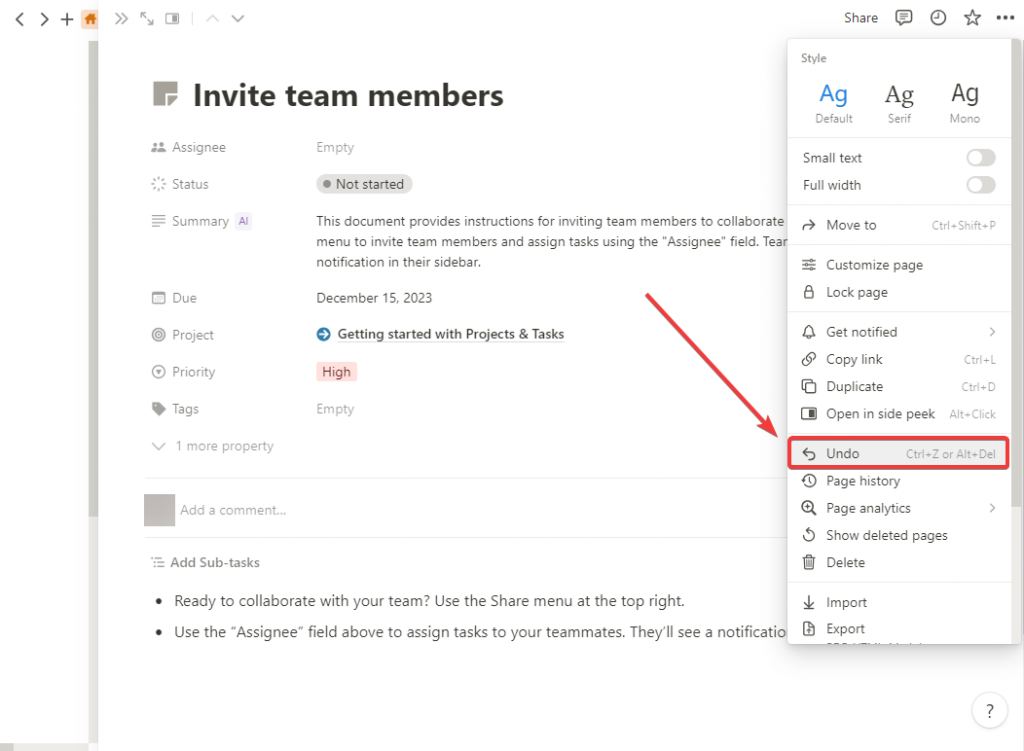
How to undo old edits in Notion
You can use the Page history to revert it back to a specific time and date.
This feature is especially useful when you don’t want to undo changes one by one and just want your page to be the way it was at a certain point. Here’s how you can access it on any device:
- Go to the upper right corner of the screen and click on the three dots icon.
- Enter Page history.
- Locate the version you wish to restore in the right table. You will be able to see what the page looked like before when you click on a date.
- Click on the Restore version blue button on the bottom right.
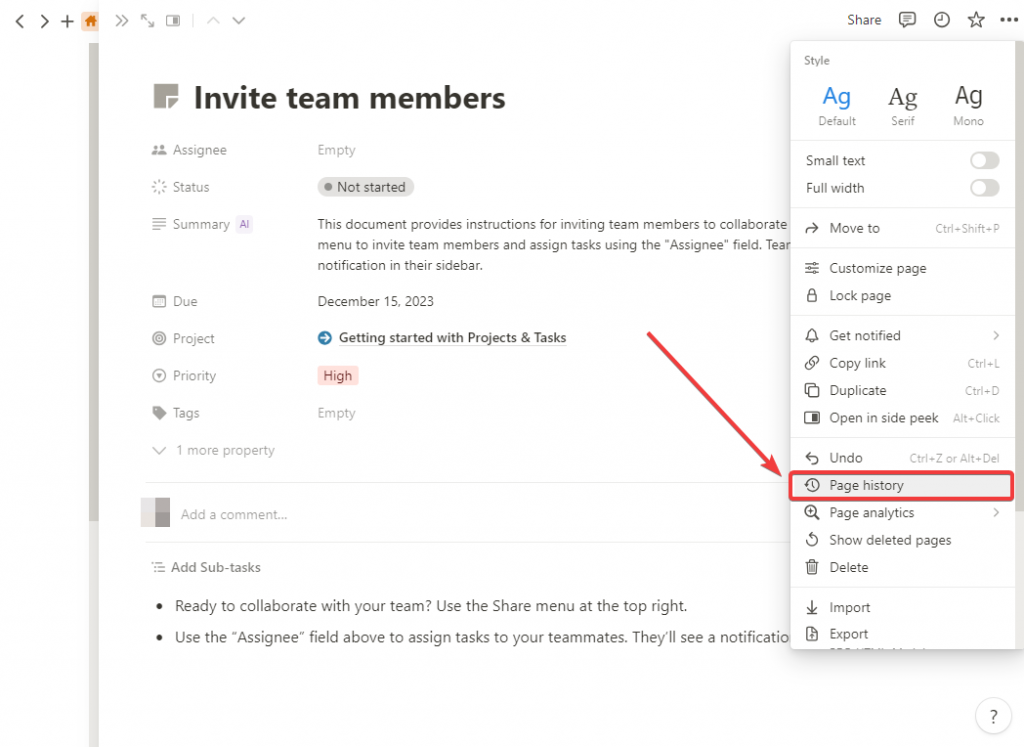
The available page history days depend on your Notion plan; Free users get up to 7 days. If the version you want to restore is out of the scope of your plan, Notion will ask you if you want to upgrade.
Takeaway
To summarize, you can undo changes with Control/Command + Z, tapping the Undo arrow, or reverting the page with Page history.
If you want to seamlessly sync your tasks and events from and to Notion with other third-party tools in real time, including customized map fields and filters, 1-way sync and 2-way syncs, and tailored sync settings for your specific use case, give 2sync a try.