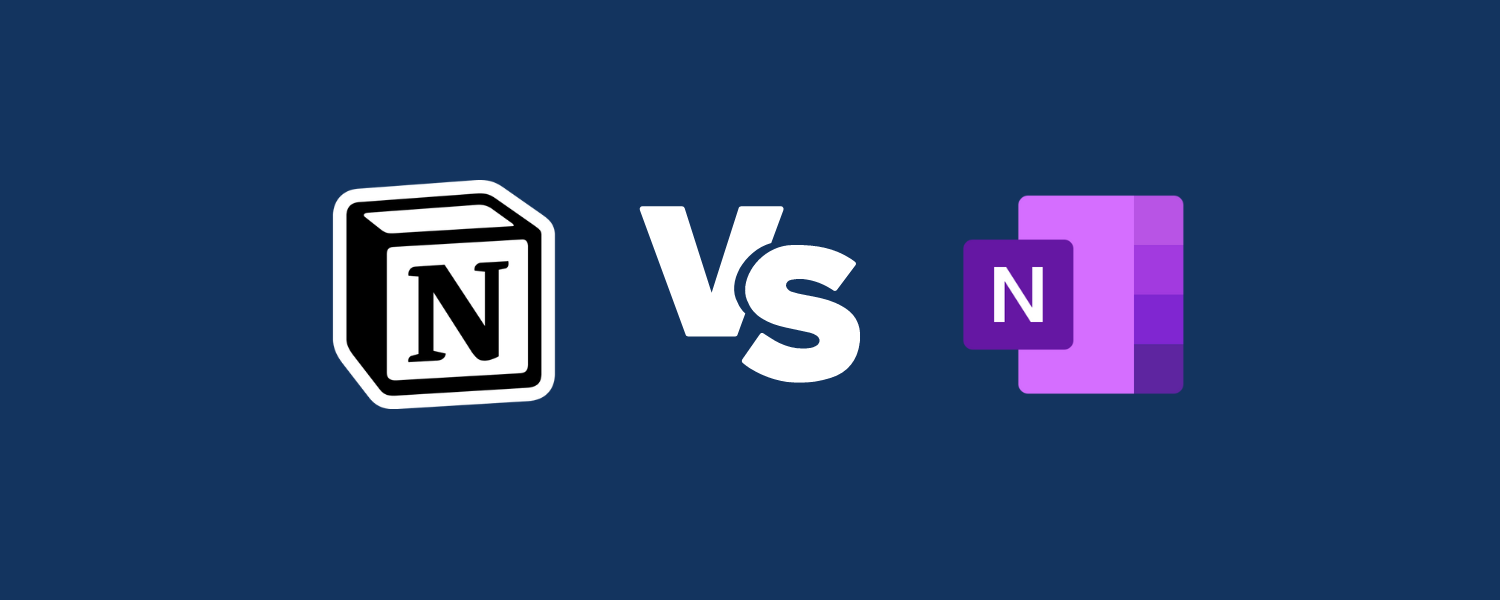Taking notes is more important than ever. In this era of unlimited tasks, duties, and tools, it’s essential to have the right app to help capture ideas, organize information, and stay on top of your commitments. Notion and OneNote are two powerful and popular choices, but their distinct approaches cater to different styles of note-taking and organization. Let’s compare both to see which one you should use.
Table of contents
Reasons to choose Notion
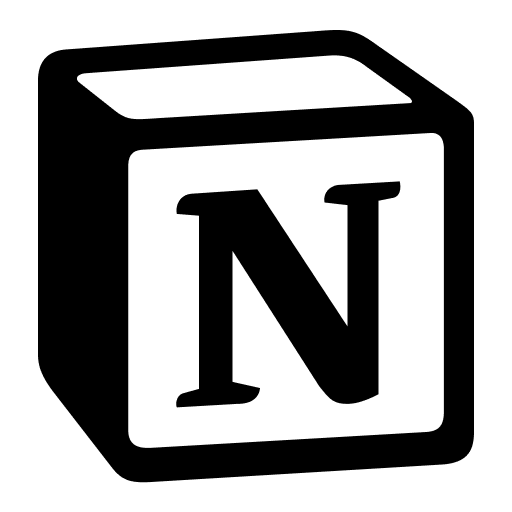
- You want maximum workspace customization.
- You manage complex projects with databases.
- You prioritize in-depth collaboration and sharing.
- You’re willing to invest time in learning a powerful system.
- You want a centralized hub connecting to other tools.
Reasons to choose OneNote
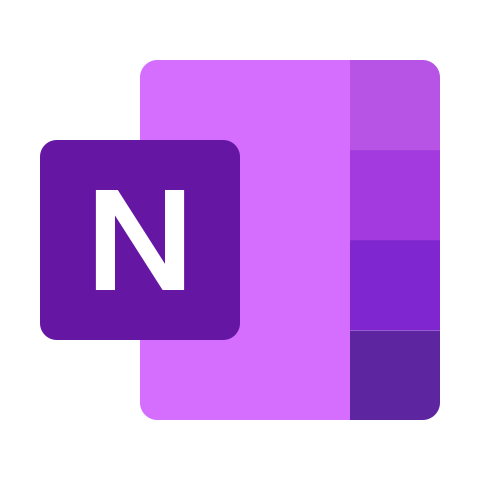
- You prefer a familiar Microsoft-style interface.
- You need free-form, flexible note-taking.
- You absolutely require offline access.
- You want a tool focused on note-taking.
- You use other Microsoft tools heavily.
Notion vs. OneNote: Overview
| Feature | Notion | OneNote |
|---|---|---|
| Ease of use | Moderate learning curve due to flexibility | More intuitive, especially if familiar with MS Office |
| Notes | Block-based editing; good for structured notes | Free-form note-taking, excellent for sketching/inking |
| Organization | Databases, pages, subpages, flexible hierarchy | Notebooks, sections, pages; traditional structure |
| Customization | Highly customizable; layout, blocks, properties | Limited customization compared to Notion |
| Templates | Extensive built-in and community templates | Smaller selection, but customizable |
| Collaboration | Excellent; real-time editing, comments, sharing | Good for co-authoring, less powerful than Notion |
| Gantt charts | Possible with database views and add-ons | Not natively supported |
| AI | Powerful Notion AI features, text generation | Copilot for OneNote |
| Web clipper | Robust web clipper for content-saving | Functional web clipper |
| Offline mode | Available with limitations | Full offline access |
| Integrations | Several third-party apps, focus on in-app workflows | Strong integration within the Microsoft ecosystem and other third-party apps |
| Platforms | Web, Windows, Mac, iOS, Android | Web, Windows, Mac, iOS, Apple Watch, Android |
| Pricing | Free with limits, paid tiers starting at $8/month | Free with core features, Microsoft 365 for more storage starting at $6.99/month |
Notion vs. OneNote: Key Differences
Let’s dive into the key differences between Notion and OneNote.
Ease of use
Microsoft OneNote takes a slight edge for beginners. Its interface draws inspiration from the familiar Microsoft Office suite, with notebooks, sections, and pages mimicking physical organizational tools. If you’ve ever used a Word document, you’ll feel right at home starting with OneNote.
Notion, on the other hand, has a steeper learning curve. At its core, Notion resembles a kit for building a custom workspace. You start with a blank canvas and use “blocks” (text, images, to-do lists, databases, etc.) to craft your ideal system. This flexibility provides incredible power but requires some initial time investment to learn all its possibilities.
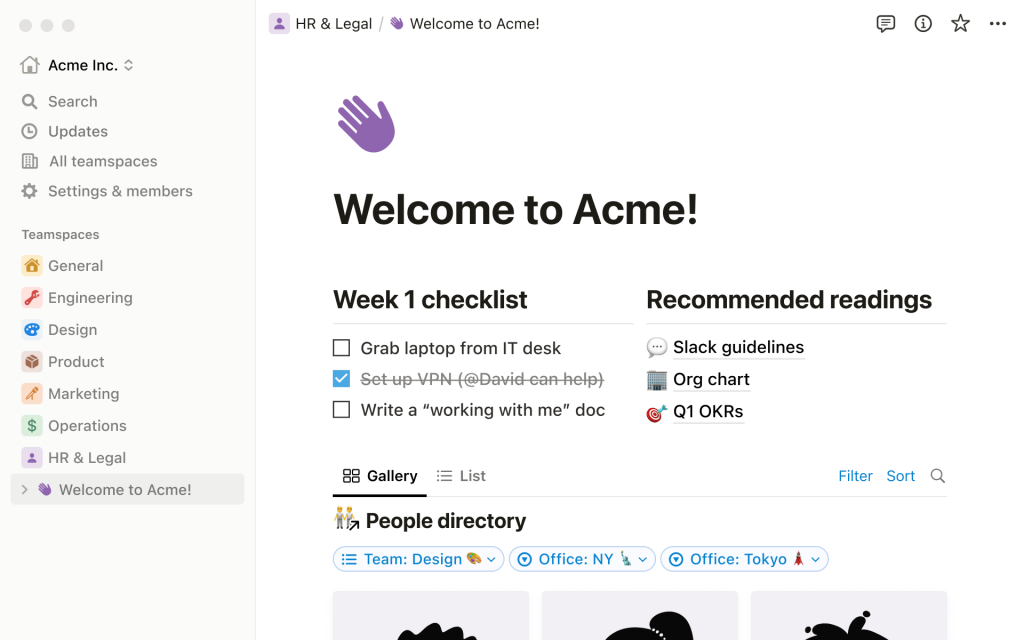
Note-taking
Notion and OneNote diverge most significantly in the core note-taking experience.
Notion uses a block-based approach to notes. Each piece of content (text, image, database, etc.) lives as a separate block. You can organize and rearrange these blocks to create structured notes. This system excels for outlining projects, creating meeting minutes with actionable items, or building linked knowledge bases.
OneNote excels at free-form note-taking, similar to Word. Its digital pages are like infinite canvases; you can type, write, and sketch anywhere you like. This flexibility is ideal for brainstorming, journaling, or capturing ideas quickly and without constraints.
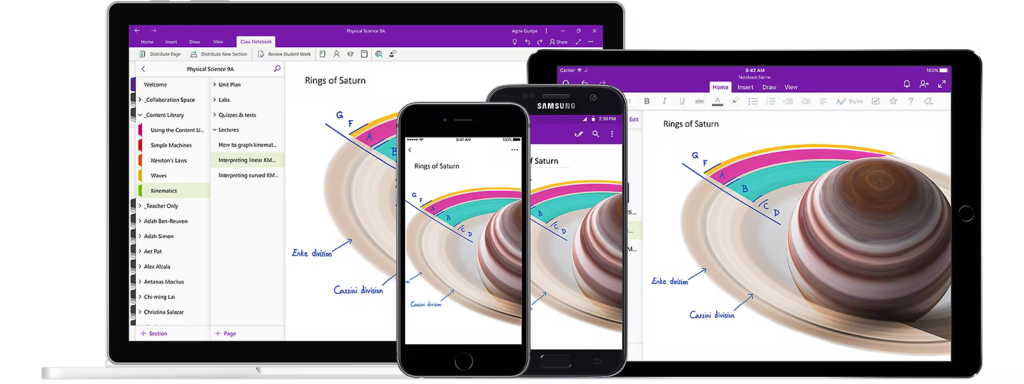
Organization
Another way to consider the possibilities of each app is to resemble Notion to a flexible workspace and OneNote to a familiar notebook.
OneNote employs a hierarchical structure of notebooks, sections, and pages. This mimics a physical binder, ideal for those comfortable with traditional file organization. You can easily group related topics within notebooks and create nested sections for deeper categorization.
Notion is much more than a notebook. Each Notion page is a potential workspace containing subpages, text, databases, relations, formulas, lists, and a wide array of content blocks. This allows you to build interconnected knowledge bases, project management dashboards, and multi-layered information systems.
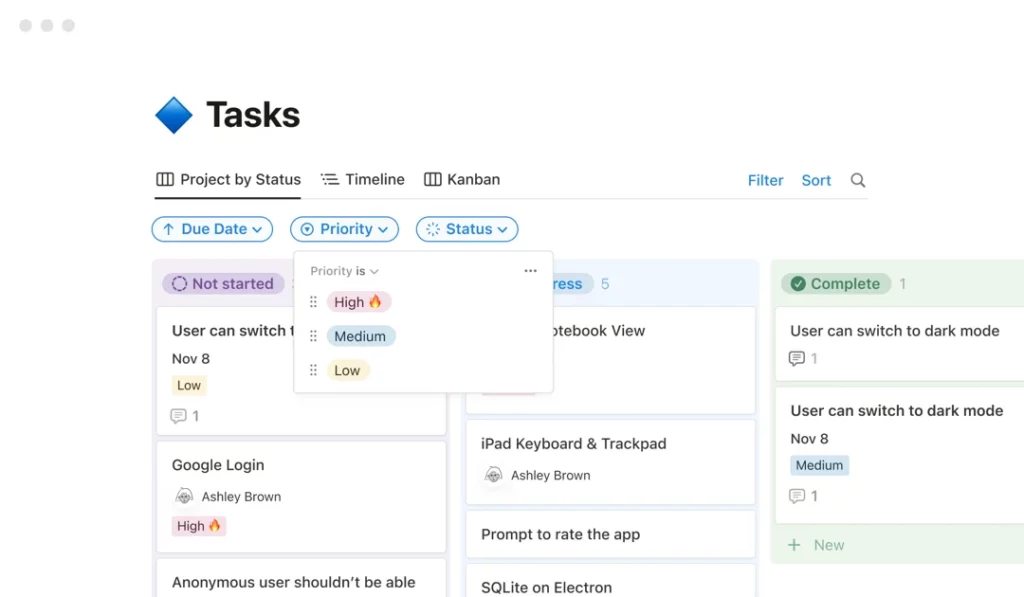
Collaboration and teamwork
Notion excels at building structured collaborative workspaces with sophisticated information management tools. OneNote shines in real-time co-authoring and shared notebooks for focused teamwork on specific notes or documents.
Notion: A collaborative workspace
- Databases as project hubs: Notion’s databases can function as central trackers for tasks, milestones, and resources. Their customizable views (board, calendar, timeline, etc.) offer multiple perspectives for project management.
- In-line discussions: Comments and @mentions facilitate focused discussions within the context of your notes and projects, improving communication flow.
- Shared workspaces: Teams can build interconnected knowledge hubs accessible to all members, promoting transparency and shared understanding.
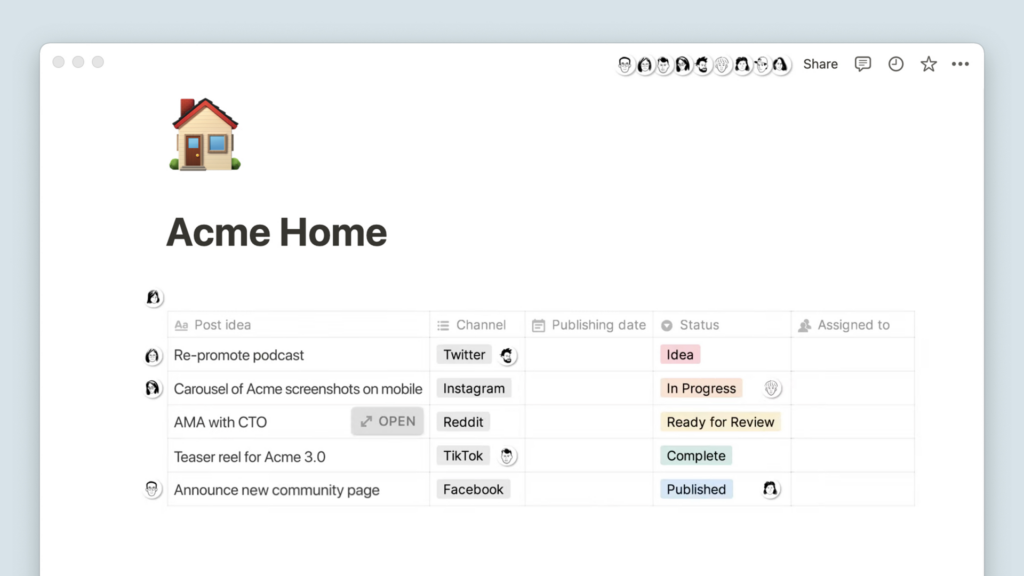
OneNote: Shared notebooks for idea exchange
- Co-authoring notes: Multiple team members can simultaneously work on the same OneNote page, enabling real-time contributions and idea development.
- Version history: OneNote tracks changes by author, allowing you to revisit previous edits and see who contributed what.
- Integration with Outlook: You can integrate notes with Outlook tasks and meeting agendas, streamlining workflows for some teams.
Customization
Notion reigns supreme when it comes to customization, and it’s one of its most powerful features. Its block-based system allows you to arrange content, embed media, and create custom layouts for each page. You can leverage databases, add unique icons or cover images, and apply properties for sorting and filtering information. In essence, Notion acts as a toolbox for building highly personalized workspaces.
OneNote offers some customization but within a more constrained workspace. You can adjust colors and fonts and utilize basic page layouts. While not as granular as Notion, this provides enough flexibility to personalize your notebooks without overwhelming those seeking a simpler note-taking experience.
Templates
Notion has a vast and thriving template ecosystem with free and truly powerful paid templates. Both Notion itself and its passionate community create numerous templates for almost any need, and some of them can act as a complete dashboard for your personal and professional life. You’ll find templates for project management, meeting notes, habit tracking, recipe collections, fitness, journaling, and much more.
OneNote offers a decent selection of templates, particularly geared towards students and common note-taking scenarios. While not as extensive as Notion’s library, you can customize these templates to fit your workflow.
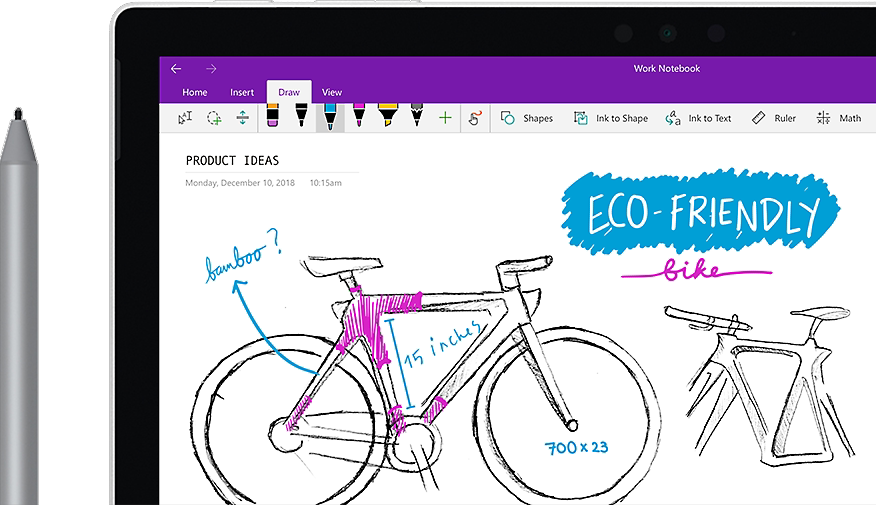
AI support
Both Notion and OneNote are actively incorporating AI features to enhance your note-taking experience. While still developing, these capabilities hold the potential to significantly change how we interact with notes.
Notion AI
Notion is embracing AI with features like:
- Text summarization: AI can condense lengthy notes into concise summaries, saving time and effort.
- Content generation: AI can suggest content blocks, create outlines, or even draft basic text based on your prompts.
- Question and answer: Query your notes in natural language and let the AI assist you in finding the information you need.
👉 Learn more: Notion AI vs. ChatGPT: Which AI Tool Is the Best for You?
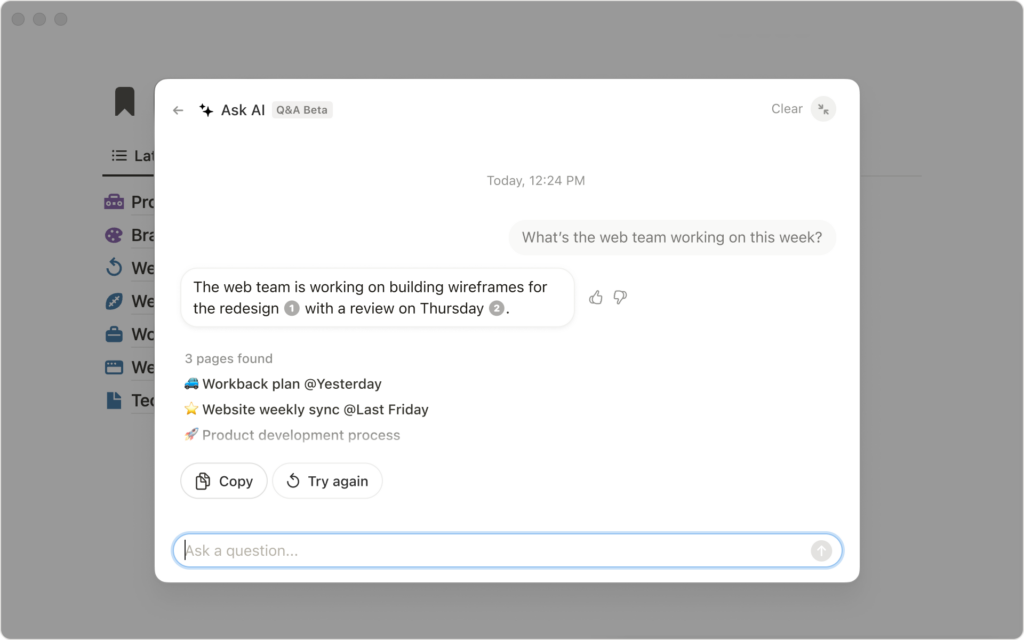
OneNote: Copilot
OneNote incorporates AI capabilities, including:
- Image-to-text extraction: OneNote’s powerful OCR technology can extract text from images within your notes, making them searchable.
- AI-powered suggestions: OneNote may offer context-aware suggestions to improve your notes.
- Integration with Microsoft Copilot: Expect future AI tools similar to Notion’s for text generation and summarization.
Mobile apps
While both Notion and OneNote are designed for seamless use across devices, their mobile app experiences differ.
Notion’s mobile app offers remarkably similar functionality to its desktop counterpart. You can create and edit pages, use blocks, manage databases, and collaborate with others. However, complex page layouts and multi-level databases might be slightly more challenging to navigate on smaller screens. Also, offline functionality is present but limited in scope.
OneNote’s mobile app mirrors its focus on quick and intuitive note-taking. Jotting down ideas, sketching, and making basic edits is a breeze. It excels at syncing across devices, ensuring your notes are always accessible, even when offline. You won’t find all of OneNote’s desktop features, such as some formatting options, on its mobile version.
Additional features
Lastly, consider these additional features that can impact privacy, accessibility, and how much information you can store.
Notion
- Advanced security: Notion employs strong security standards and allows granular control over permissions when sharing workspaces with a team.
- Unlimited cloud storage: Notion removes worries about running out of space, even on the free plan. This makes it more convenient for storing larger files and media-rich notes.
- Offline mode (with limitations): While in high demand, Notion currently lacks a full-fledged offline mode. Some content may be accessible offline, but editing is limited.
OneNote
- Password protection: OneNote provides the ability to lock specific notebook sections with passwords. This offers extra privacy for sensitive notes.
- Offline mode: OneNote syncs changes when reconnected but allows you to access and edit your notes without an internet connection, which is ideal for situations with unreliable access.
- Storage limits: OneNote’s free version offers a generous 5GB of cloud storage but requires a Microsoft 365 subscription for significantly increased space.
Conclusion
Choosing the right note-taking app is a personal decision. There’s no single “best” tool, only the one that aligns most closely with your needs and work style.
- If you look for flexibility, customization, and the ability to build interconnected knowledge systems, Notion shines with its versatile building blocks.
- If you prefer a familiar experience, value free-form note-taking, or prioritize offline access, OneNote is a solid and reliable choice.
To further enhance productivity and streamline your experience, Notion’s ability to integrate with other tools plays a pivotal role. With platforms like 2sync, users can connect Notion to various apps, creating a more unified and efficient workspace.