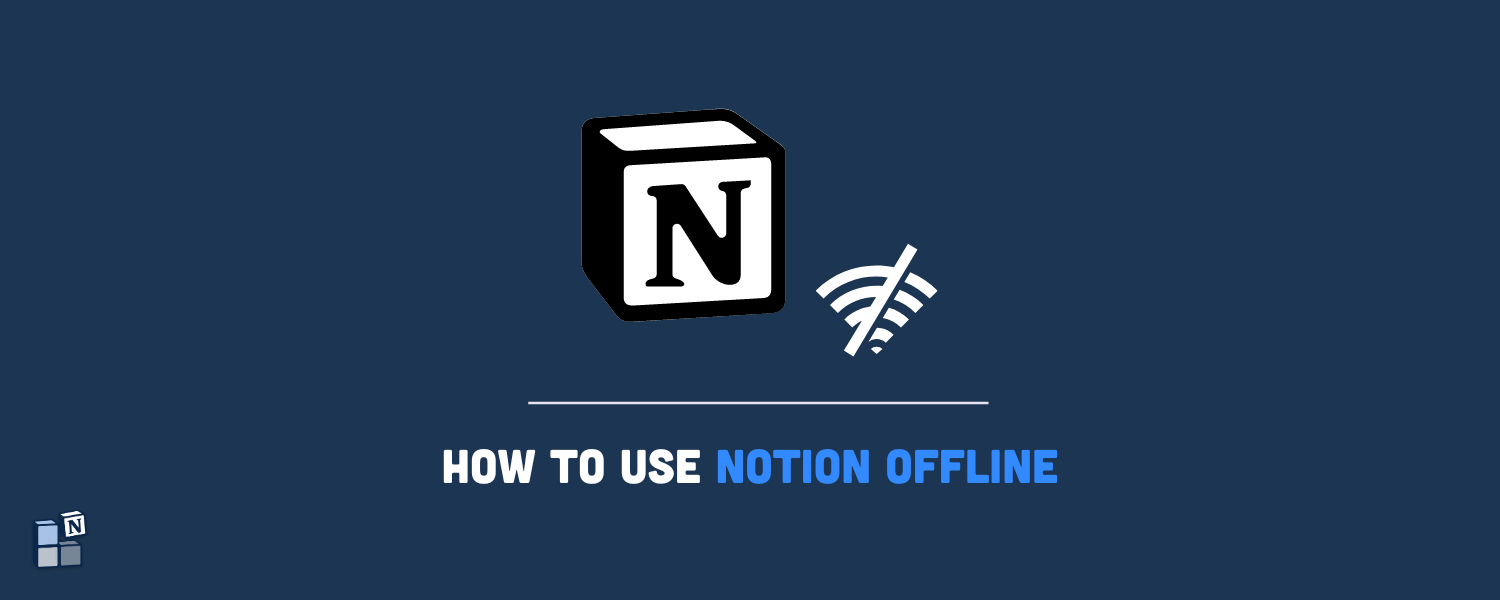You may have wondered if Notion can be used offline. Short answer: yes! Long answer: Notion does not support a 100% native offline mode, although there are some workarounds and tasks you can still accomplish in the popular organization and note-taking app. In this guide, we’ll show how you can adequately use Notion offline and all the limitations that come with it.
Table of contents
How does Notion sync data?
Notion is made to be used online, so any change you make in the app is immediately stored in the cloud, synced, and reflected in any device you use it.
The sync works like this:
- Notion automatically syncs your data when you open the app and are online.
- When you make an edit, it will automatically sync all changes.
- The software will locally save the cache of your databases and notes.
- If you access Notion through a different device, all your most recent data will be there.
However, you may be required to use this organizational tool in places where you can’t access the internet, such as in an area without enough bandwidth, on a plane, in a different country, and anywhere you can’t go online for any other reason.
OK, so now you have the cache stored in your device with your most recent data, free to access, and the user experience should be the same when using it offline, right? Not quite so; keep reading.
How you can use Notion without an internet connection
To use Notion offline, you have to open the pages you want to use while still connected to the internet, leave the app open, and then open it again when you need to work with it offline.
This is the biggest difference when comparing it with other tools. It’s true that Notion will resync your data when going back online, so it’s updated with your most current edits, provided you don’t close the pages before connecting to the internet again (or you will lose your data!).
Here’s how you can use Notion offline:
1. Open your workspace while connected to the internet
Open the workspace you want to use offline when you are still connected to the internet. We recommend you use the Notion browser app because you can only open a page at a time if you use the desktop app.
2. Open the pages you want to use offline
While still connected to the internet, open as many pages as you want to use offline. Wait until these pages are fully loaded, and don’t close them. Their data will be stored locally in the cache.
3. Go offline
You can either go offline manually by switching off your internet connection or wait until you lose connection. A tag will appear on the top of your current page, showing that you are now working Offline.
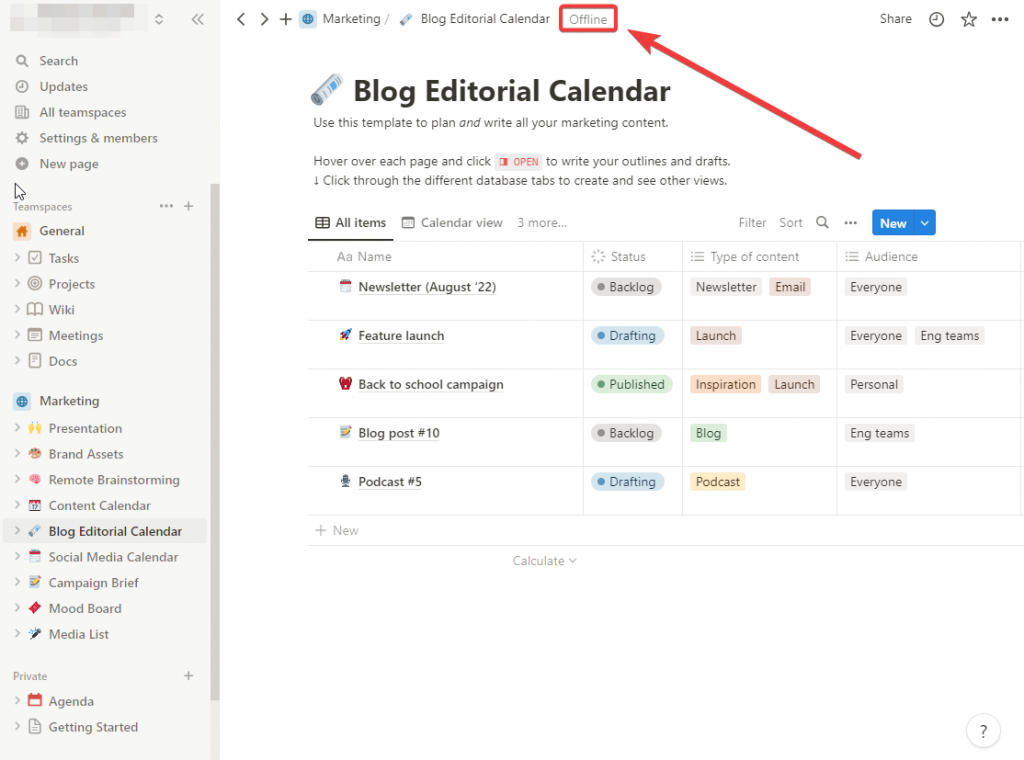
4. Reopen your pages
If you didn’t close your pages or your workspace, they should still be there. As you can notice, you will only be able to navigate those pages you have opened before going offline.
5. Make your edits
Make your edits while still offline. Next time you connect to the internet, your changes will be automatically uploaded and synced. Avoid closing your pages or reloading them to avoid losing your edits.
How to use Notion offline on mobile devices
The main difference between using Notion offline on desktop and mobile devices is that you won’t be able to make edits on the mobile app. Using the Notion app on iOS or Android will only allow you to view the pages, not edit them. Here’s how you can do it:
- Open the Notion app on your iOS or Android device.
- Open the pages you want to access offline.
- Turn off your internet connection. A tag will appear that says You’re offline.
- Reopen the Notion app and view the pages you have previously opened.
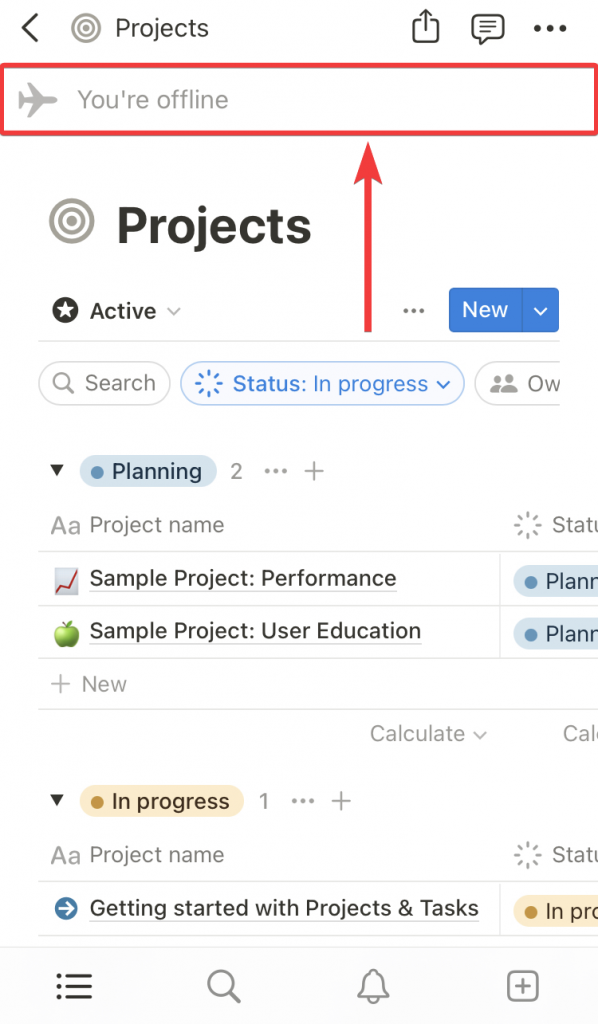
Why can’t Notion fully function offline?
Notion is dependable on an internet connection to load, manage, delete, and sync databases because it’s written in a different architecture than some of its competitors who fully allow it. In order to operate offline properly, Notion’s developers would have to rewrite this underlying architecture to make it possible. Although the Notion offline mode feels limited, the developers may update the app in the future to support it completely.
Conclusion
Notion is not designed to be used offline. To adequately use Notion without an internet connection, you need to first open the pages in the web browser so that they can load locally, go offline, make the edits without closing or reloading the pages, and then connect to the internet again.
Keep in mind that some pages and embedded widgets cannot work offline because they need a stable internet connection, such as those that retrieve information from online websites or use third-party integrations.
If you like Notion and want to further boost your productivity, integrating your tasks and events in a 2-way or 1-way sync with other tools such as Google Calendar and Todoist, have a look at 2sync. We provide an easy way to connect your productivity tools to create a centralized and efficient workspace.