Using a calendar nowadays is more important than ever; considering we are flooded with events, tasks, and appointments, we need to organize easily and efficiently wherever we are. A calendar app is probably the best way to do it, and two names come to mind with this: Google Calendar and Apple Calendar. Millions use them worldwide, and they are not limited to iOS or Android users. So, what are their differences, and why should you choose one over the other? Keep reading, and we’ll clear your doubts.
Table of contents
Overview
Quickly decide between Google Calendar and Apple Calendar, comparing their features at a glance here:
| Feature | Google Calendar | Apple Calendar |
|---|---|---|
| Availability | Web, Android, iOS | Web, iOS, macOS |
| Feature set | Availability sharing, event color-coding, file attachments, tasks, automatic event creation, world clock, meeting notes, calendar sharing | Travel time, Siri integration, found events, invitation decline with a message, calendar sharing |
| Ease of use | Intuitive for users of Google services | Seamless for Apple device users |
| Interface | Clean design, although it can look saturated using multiple calendars in the mobile app Day/Week/Month/Year/Schedule/4 days views |
Minimalist, sleek, integrated with Apple ecosystem Day/Week/Month/Year views |
| Customization | Customizable notifications, event colors | Color-coding for different calendars, customizable views |
| Integrations | Google Workspace, several third-party integrations | iCloud, fewer third-party integrations compared to Google |
| Security | 2-step verification, passkey | Two-factor authentication, passkey |
| Privacy | Client-side encryption, no tracking | End-to-end encryption on iCloud, no tracking |
| Price | Free | Free |
Reasons to choose Google Calendar
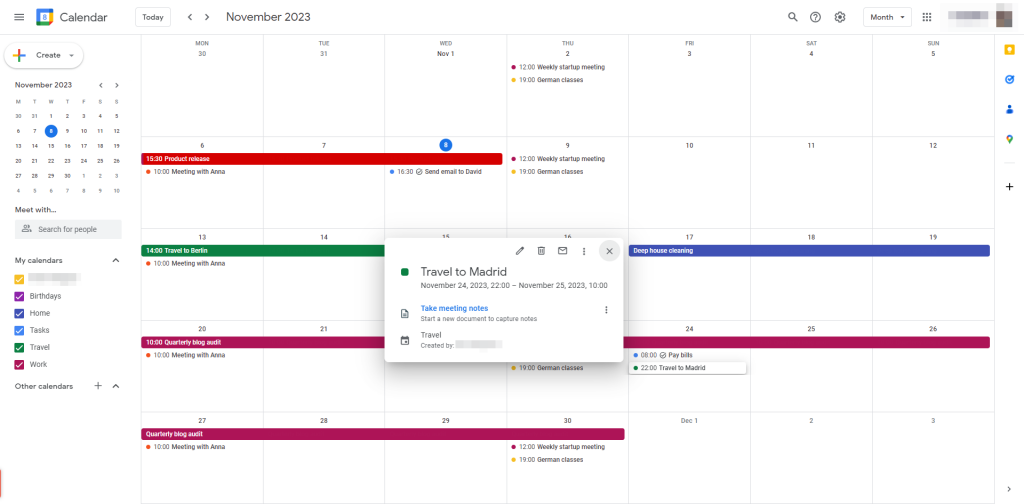
- Better customization
- Event auto-creation from Gmail
- Available on more platforms and devices
- More widely used, especially in businesses
- Native video call scheduling with Google Meet and Zoom
- Several third-party integrations
Reasons to choose Apple Calendar
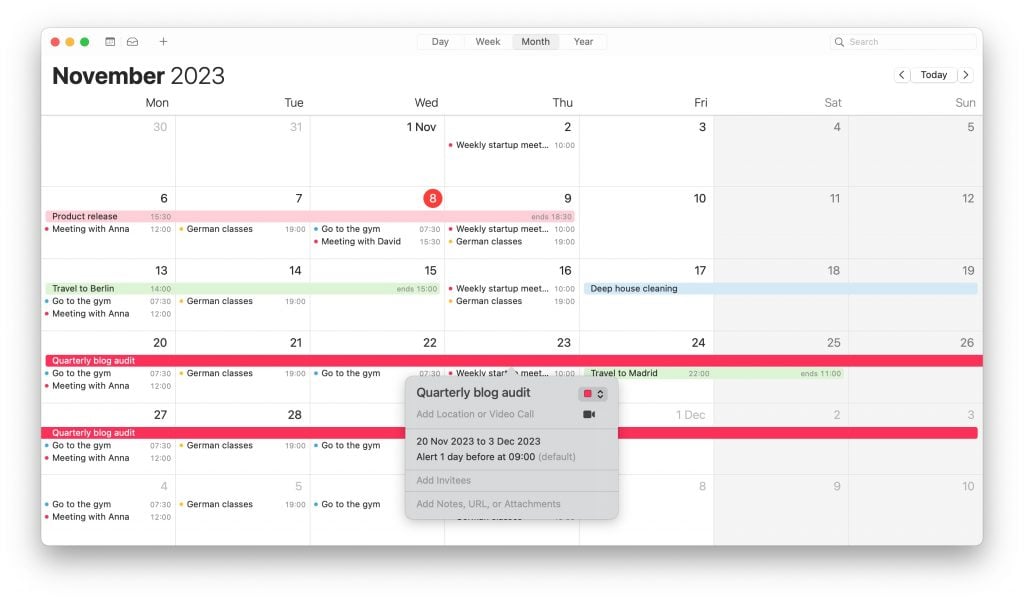
- Excellent user experience with Apple devices
- Seamless synchronization with the Apple ecosystem
- Minimalist and beautiful design
- Natural language event creation
- Siri integration
Google Calendar vs. Apple Calendar: What are the differences?
We have tested and compared Google Calendar vs. Apple Calendar to find their pros and cons and let you know which one can be best for your use case. Keep reading to learn more.
Availability and platforms
When it comes to staying on top of your schedule, the availability of your calendar app across different devices is crucial. The cross-platform functionality of a calendar will help you organize your events and tasks on whatever device you use.
Google Calendar is a great example of cross-platform compatibility. Not only is it accessible via any web browser, but it also has dedicated apps for both Android and iOS devices. You can manage your events and appointments seamlessly, whether you’re using an Android phone, an iPhone, or your computer. No matter what device you have in hand, your calendar will be there.
Apple Calendar, on the other hand, is designed to operate within the Apple ecosystem, which includes iOS, iPadOS, macOS, and the web through iCloud. This native integration provides a smooth experience for users who are invested in Apple products. However, the official Apple Calendar app isn’t available for Android devices, which is a limitation for those who use both brands.
But here’s a little workaround: while you can’t download the official Apple Calendar app on Android, you can still access your Apple Calendar through various third-party apps, like iCalendar – Calendar iOS 17 and Sync for iCloud Calendar.
At least, we will always be able to access Apple Calendar through iCloud on a Windows browser, although the web app is much simpler than the full-featured Calendar app you get on iPhones, iPads, and Macs.
Ease of use
Google Calendar and Apple Calendar are designed to be easy to use and accessible to both individuals and businesses. You can add events by just clicking on a day’s empty time slot. Then, you will only have to name it, set the time, and fill in all the details you wish, such as people invited, repetitions, location, notifications, and notes.
We found that Apple Calendar excels in its simplicity when creating and editing events, especially using the Web or macOS app.
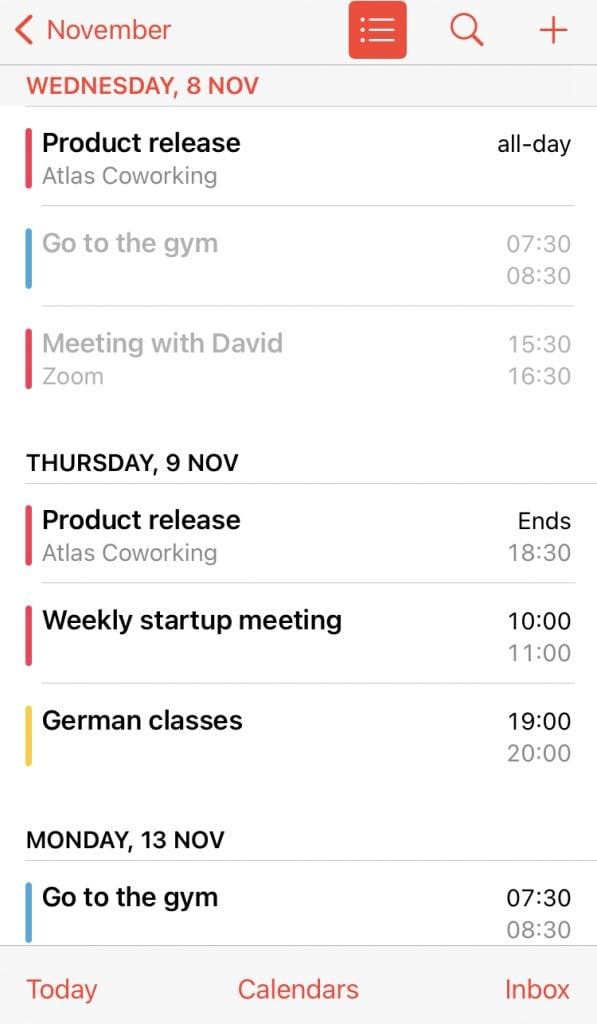
Google Calendar, although more functional, requires a bit more effort to set the event or task exactly as you want since the user journey is slightly longer.
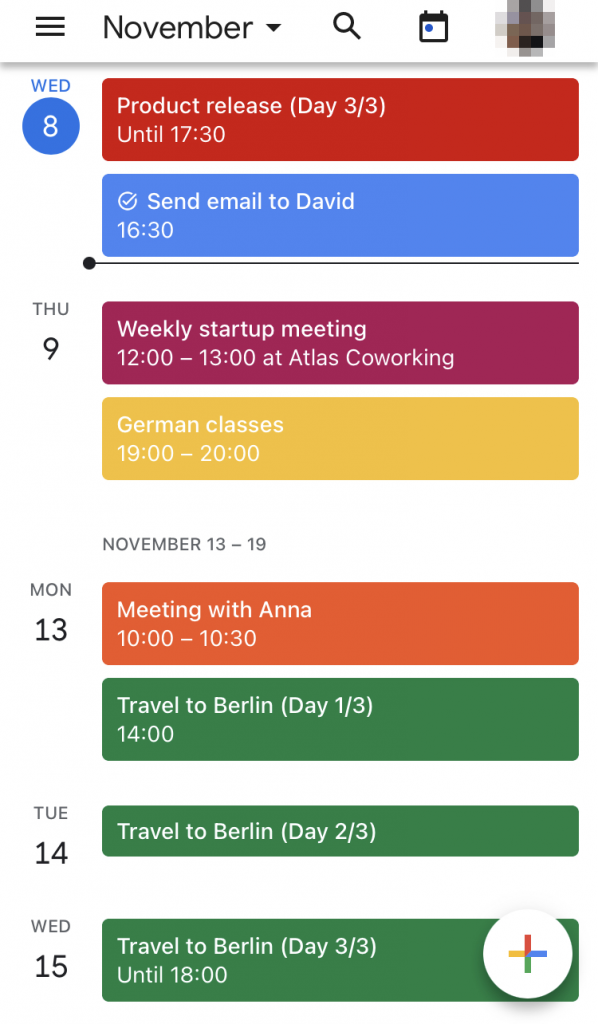
Does it really matter in the long term? Not really. Both are designed in their own way: Google prefers to add some more complexity to its calendar, while Apple chooses to be more minimalist.
Both colorful calendars have an intuitive drag-and-drop design to effortlessly move events and tasks from one time or day to another, and deleting an event is as easy as pressing Delete on your keyboard.
The final result is an easy-to-use and organizational experience that lets you visualize your packed schedules in the tidiest possible way.
👉 Learn more: How to Cancel a Google Calendar Event (Desktop & Mobile)
Customization and event options
When you’re trying to decide between Google Calendar and Apple Calendar, one of the crucial factors to consider is how each platform allows you to edit and customize various fields to fit your schedule and lifestyle.
Google Calendar customization
Google Calendar is renowned for its customization capabilities, which cater to a wide spectrum of user needs. Users can:
- Edit event details: You can add titles, locations, and descriptions with rich formatting and links and set events as all-day or specific time blocks.
- Customize event colors: This feature is especially handy for visually distinguishing between work meetings, personal appointments, or other categories at a glance.
- Change view options: Whether you prefer a day, week, month, or agenda view, Google Calendar lets you switch with ease. You can even adjust the number of days to display in the custom view.
- Set default event durations: If your meetings typically last the same length, you can preset this to avoid manual adjustments each time.
- Adjust time zones: For those who travel or work with international teams, Google Calendar allows you to display multiple time zones and set event times accordingly.
- Notification preferences: Decide how and when you want to be notified about upcoming events. You can choose email or pop-up reminders.
- Add alternative calendars: You can overlay religious or cultural calendars to keep track of important dates alongside your personal schedule or subscribe to other calendars.
- Create and manage multiple calendars: Maintain separate calendars for different aspects of your life and share them selectively.
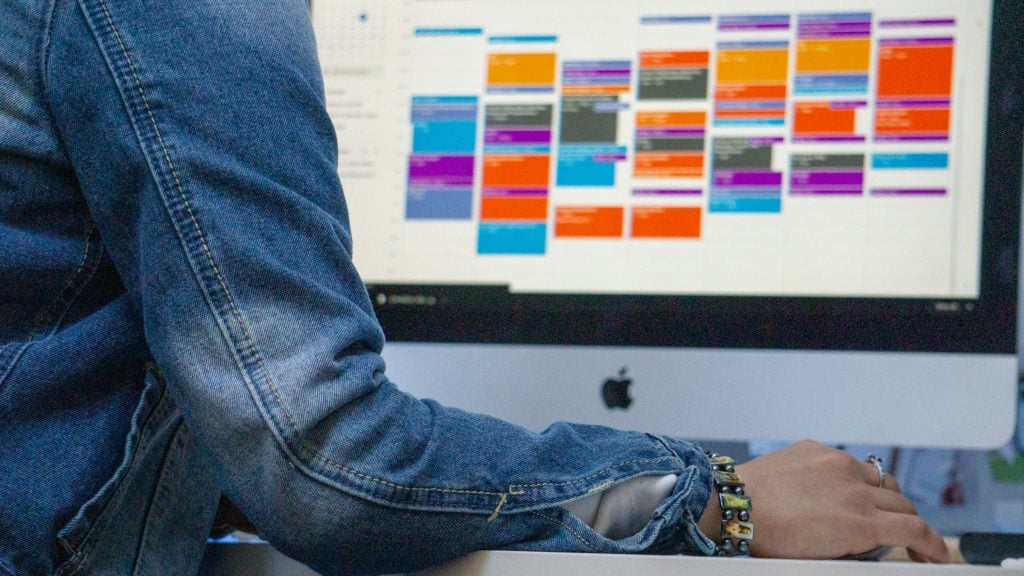
Apple Calendar customization
Apple Calendar’s customization options are more about providing a seamless experience across all Apple devices while offering enough flexibility to be useful. Here’s what you can tailor:
- Event components: Similar to Google Calendar, you can add various details to your events, such as titles, locations, attachments, repetitions, and notes. However, the interface is streamlined to match the simplicity of Apple’s design ethos.
- Color coding: Apple Calendar allows you to color-code individual calendars but not specific events.
- Views and displays: Choose between day, week, month, or year views. Apple’s design is particularly sleek when it comes to the visual transition between these views.
- Time zone support: Automatic time zone support helps manage events across time zones, which benefits those working with teams around the globe.
- Notifications: Set up custom alerts for events and choose to receive them as notifications on your device or as emails.
- Integrate with Siri: Apple Calendar can be customized with Siri to automatically add events detected from your conversations or emails.
- Shared calendars: Easily create and share calendars with family and friends and customize the level of access for each person.
Integrations
Google Calendar stands out for its powerful integration capabilities. It is designed to function as part of the broader Google ecosystem and extends its utility through connections with a multitude of apps and services. Apple is focused on its ecosystem and offers fewer third-party integrations.
Google Calendar integrations
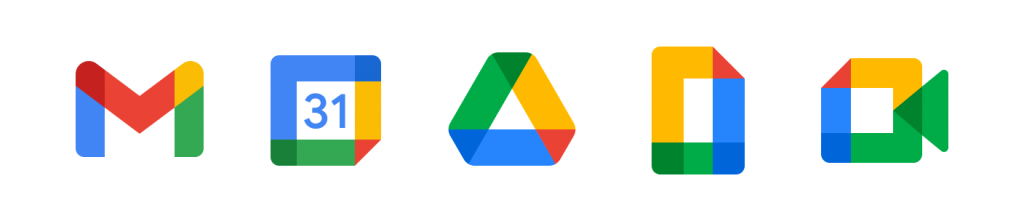
- Google ecosystem: Google Calendar is seamlessly integrated with other Google services like Gmail, Google Drive, and Google Meet, creating a unified experience for managing communications, documents, and virtual meetings.
- Advanced features with Google Workspace: Subscribing to Google Workspace unlocks premium integrations, like booking appointments through a sharable link and managing customer bookings with Google’s appointment slots.
- Third-party app integration: Through Google Calendar, you can connect with many third-party apps via services, allowing for automatic event creation from emails, task due dates, and more.
- Collaboration tools: It integrates effortlessly with popular collaboration tools such as Notion, Slack, Trello, and Asana, enabling you to set up meetings and reminders without leaving these platforms.
- Conferencing services: Beyond Google Meet, you can easily schedule and join calls on various video conferencing platforms like Zoom directly from calendar invites.
Apple Calendar integrations
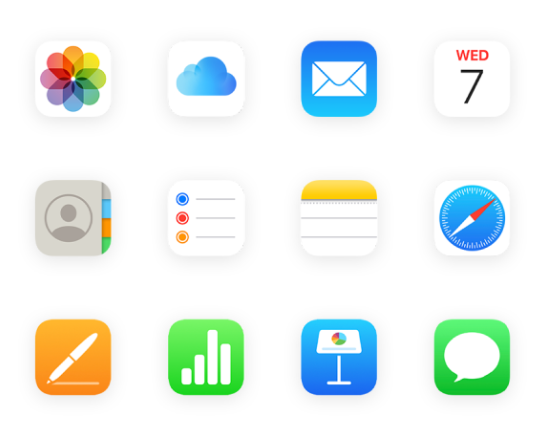
- Apple ecosystem: Apple Calendar is designed to work in lockstep with other Apple apps like Mail, Contacts, and Messages. Events can be created directly from emails, and travel times can be automatically calculated with Maps.
- Siri integration: You can ask Siri to schedule events for you, and Apple Calendar will also automatically suggest events from your conversations and emails.
- Family sharing: With family sharing, you can easily integrate family members’ schedules, view them in one place, or keep them separate with just a few taps.
- iCloud connectivity: Events and calendars are synced across devices via iCloud, ensuring that any change made on one device is updated instantly across all others.
- Third-party apps on the App Store: While direct integrations are fewer, Apple users often turn to apps like Fantastical, which add layers of functionality to Apple Calendar, such as enhanced scheduling and conference call detection.
Conclusion
In summing up, choosing between Google Calendar and Apple Calendar comes down to your personal needs and the apps you use the most.
Google Calendar is known for being incredibly flexible and working across all devices. It’s perfect for people who need a calendar that’s accessible everywhere and for those who love tweaking settings to their liking. It’s also great for business use due to its powerful Google integrations and compatibility with many other apps.
On the other side, Apple Calendar is the go-to for those who use Apple products like the iPhone, iPad, or Mac. It offers a clean and simple design, making it easy to use if you prefer Apple’s straightforward approach. Plus, it works smoothly with Siri and other Apple apps, which is convenient if you’re all-in with Apple products.
Why not use them both with one of the best organizational tools out there? Notion can help you keep track of all your events, tasks, and appointments—just like a calendar—and also function as a complete database to store notes, items, files, and much more. Its customization options and templates are unparalleled, and you can access the app on any device.
With our integration, 2sync, you can connect tools like Google Calendar and Todoist directly with Notion to create a unified workspace. Also, syncing Apple Calendar to Google Calendar is as easy as it can be. Our objective is none other than to help you boost your productivity and organization, without limits of use and without wasting time.



